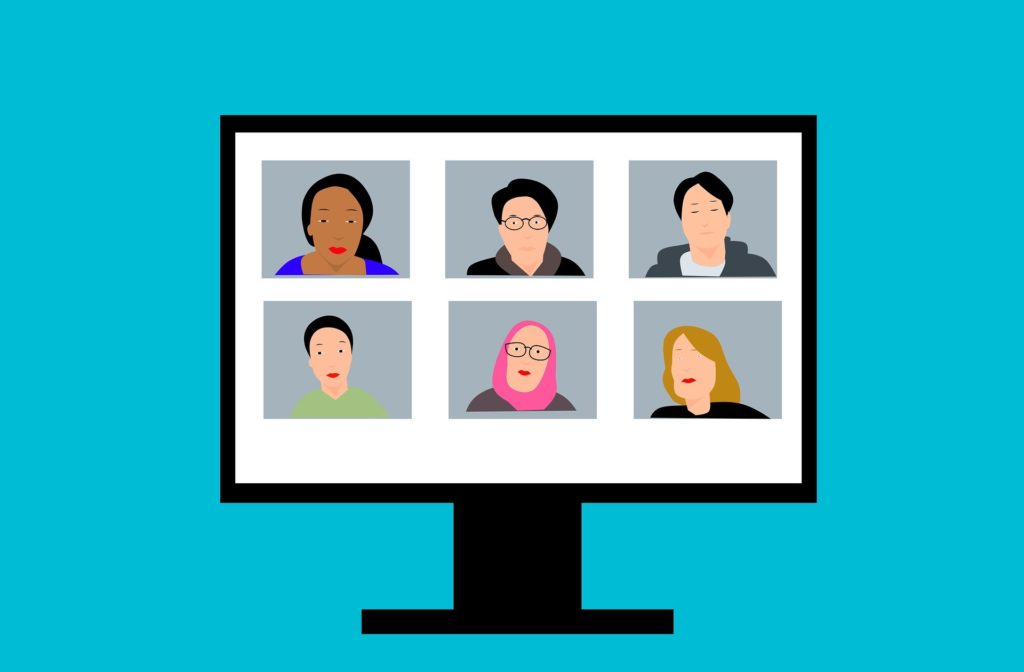
Good practice: Holding an online AGM via Zoom
With government guidelines for Covid-19 changing frequently and with little notice, and regional variations to the guidelines around meeting people face-to-face, many community businesses are planning to host their Annual General Meetings virtually. During the pandemic, using Zoom to keep in touch with friends and family, as well as for work, has become commonplace – and with so many people familiar with the platform, it is a sensible choice for hosting an online AGM.

This year, at Plunkett Foundation we hosted our own AGM via Zoom and were pleased to have members join the meeting from as far afield as America and Canada. Here, Membership Manager, Claire Spendley, shares some top tips and insights for hosting your AGM online, based on learnings from running our own meeting.
Registrations: If your AGM is open to members only, ensure you have a way to check eligibility of those registered to attend. Switching on Zoom pre-registration or using a free ticketing platform like Eventbrite can be useful. Encourage people to use their full names when signing in to Zoom – this makes it much easier to check that participants are the ones you’re expecting!
Managing observers: If you’re allowing observers or non-voting members to attend your AGM, think about how you will manage them when voting takes place. There isn’t a way to only show polls to a proportion of the audience, but you can assign participants to a breakout room. If you put all non-voting members in a breakout room, they won’t see any polls at all. The host can open and close the breakout room; and you can set a timer which prompts participants to leave the breakout room before it is closed automatically.
Resolutions: Consider how you’re going to manage voting on member resolutions. Polling is possible through Zoom; but consider accessibility. Set up your polls in advance, ensure they’re set to ‘Single choice’ and give members the option to vote For, Against or Abstain. Polls can be created or edited during the meeting, so if there are any changes to your expected agenda you will be able to incorporate them. You can also set automatic timers, which can make managing polling easier. Leave enough time for people to make their decision, particularly if your members have less digital knowledge. If using the Zoom polling function, bear in mind that the results are shown as a percentage of the total votes cast, not the total number of participants in the meeting. If you want to allow proxy votes, it would be worth exploring other online election tools such as Choice Voting, one of Plunkett’s trusted suppliers.
Presenters: If you have multiple speakers making a presentation during the meeting, having a separate host to manage the technology will make it run much more smoothly. In Zoom, the meeting host has the functionality to turn participants’ videos and audio on and off, and to select a ‘Spotlight’ video (which means that video is shown full screen to all participants). Inviting the next speaker to switch on their video and audio before you switch off the previous speaker’s camera and microphone makes for smoother transitions. It is useful to note that when switching video on, Zoom displays the name of the person whose video is about to be activated – another reason to make sure people sign in using their full names.
Managing questions: Virtual meetings give you multiple options for managing questions. You could ask people to virtually raise their hand, then switch on their camera and mic to let them pose their questions directly; you could ask them to post their question in the chat box; or you could set the chat function to send to the host only, meaning the host can concentrate on fielding the questions and directing them to the relevant speaker for a response. This option is worth considering if you’re likely to have a high number of attendees and keeping track of questions could be difficult.
Recording and minute taking: Zoom allows meetings to be recorded, which can be useful for the purpose of minute taking. If you are going to record the meeting, make sure you let participants know in advance; not only that you are recorded, but also what the recording will be used for. If you need to record the names of participants, and any questions or comments that take place in the chat window, you’ll need to enable Zoom participant registration and the function to save chat history prior to the meeting taking place.
If you have any questions or need specific advice, please contact membership@plunkett.co.uk
‘An introduction to using Zoom for an AGM/AMM’ webinar recording: